Inspection menu
View details about an inspection and access inspection functions from the .
To show the , select an inspection in your Inspections list. The menu appears on the right.
The includes the following options:
- Summary: View details about the record, such as record status, subtype, and applied date, as well as user-defined fields (UDFs). You can also access all inspections on the record from this page.
- Results: Add a status and other details for the inspection.
- Attachments: Add photos and other files to the inspection.
- Fees: View paid and unpaid fees.
- Links: Access internet links available to all Community Development users.
- Restrictions: View restrictions on the land record that is associated with the inspection.
- Chronology: View and add activities associated with the record, such as phone calls and emails.
- Contacts: View or add individuals or businesses associated with the activity.
- Inspection Notes: View notes on the inspection record.
- Checklist: View and update the status of checklist items that must be completed for an inspection. This option appears only if a checklist is set up in WUM for the inspection type.
- Conditions: View conditions of approval on the record.
- Reviews: View reviews on the record.
- Activity Notes: View notes on the activity record.
You can change the order of items on the menu. For more details, see Customize Menu Order.
Number of items
If an area includes existing items, a number appears on the menu indicating the total number of items for that area. For example, if a permit has two attachments, the number 2 appears on the menu next to Attachments, like this:
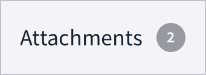
In most cases, the indicator is gray. If an area has unresolved items such as fees due or uncleared restrictions, the indicator is red and shows the number of unresolved items, not the total number of items.
The following image shows a record with one attachment and one unpaid fee. The account might have additional fees that are paid:
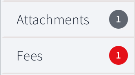
The Results menu item does not show a number. When an inspection is resulted, it is removed from your inspections list.
To go to the home page, select ![]() Map.
Map.